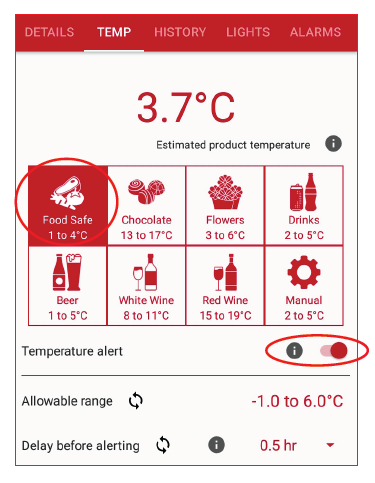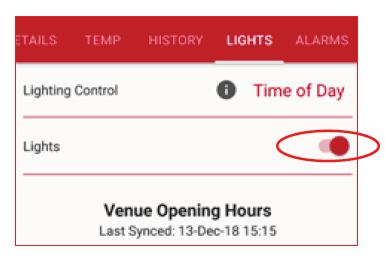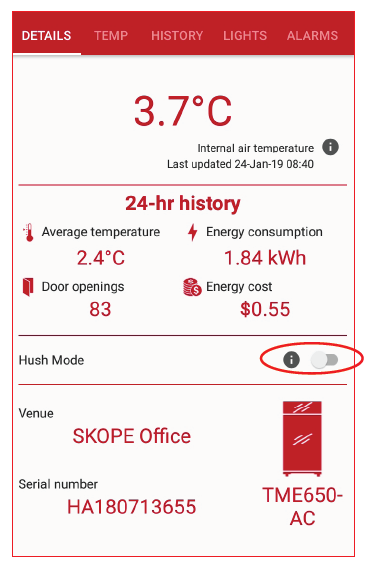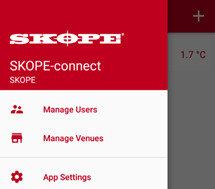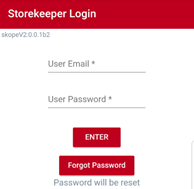SKOPE-connect: User Guide
Quick Fridge Set Up
Once connected to a fridge you can customise settings to suit your application. See everything you need to know about the SKOPE-connect app to get the most out of it for your business.
Product Type
Temperature Alerts
Lighting
Hush Mode
Check Fridge Details
The Details tab is the first view you see when you tap on a connected fridge from the Fridges page.
Internal Air Temperature
24-hr History
Hush Mode
Fridge Identification Details
Change Temperature
In the top menu, tap Temp (the second option from the left) to access the temperature controls on your fridge.
Estimated Product Temperature
Temperature Range Pre-sets
Temperature Alert
Allowable Range
Delay Before Alerting
Estimated Product Temperature Graph
View History
In the top menu, tap History (the third option from the left) to access up to five months of historical data on your fridge.
Daily Averages
Time of Day Door Openings
Set-Up Lights
In the top menu, tap Lights (the fourth option from the left) to manage the internal LED lights on your fridge ActiveCore general display fridge only.
Lighting Control
Switch Lights
Venue Opening Hours
Understand Alarms
An alarm notification is sent if the smart controller on the fridge/freezer has detected a mechanical or electrical issue. It automatically diagnoses the cause of the issue and sends the data to the SKOPE-connect app. If you are in Bluetooth® range of the fridge, you will receive the alarm notification in a matter of seconds.
- The alarm notification features a headline summarising the cause of the issue.
- Tap on the alarm notification to expand it and read advice on how to resolve the issue.
Export Data
Simplify HACCP compliance by exporting temperature data from SKOPE-connect.
- Tap Export Data in the middle of the screen.
- Under Share temperature report, select either:
-
- a contact to send the data to, or
- an app to send the data by (e.g., Microsoft Outlook, Dropbox or Whatsapp).
Note: On the permissions pop-up screen, tap Allow to let the app access photos, media, and files on your device.
Give Your Team Access
Step 1:
Step 2:
Step 3:
Step 4:
Notifications
SKOPE-connect also sends alerts and notifications to your connected device if an issue arises within the fridge. The information and advice in these messages can help you:
- Avoid costly technician call-outs
- Protect your stock and minimize food waste